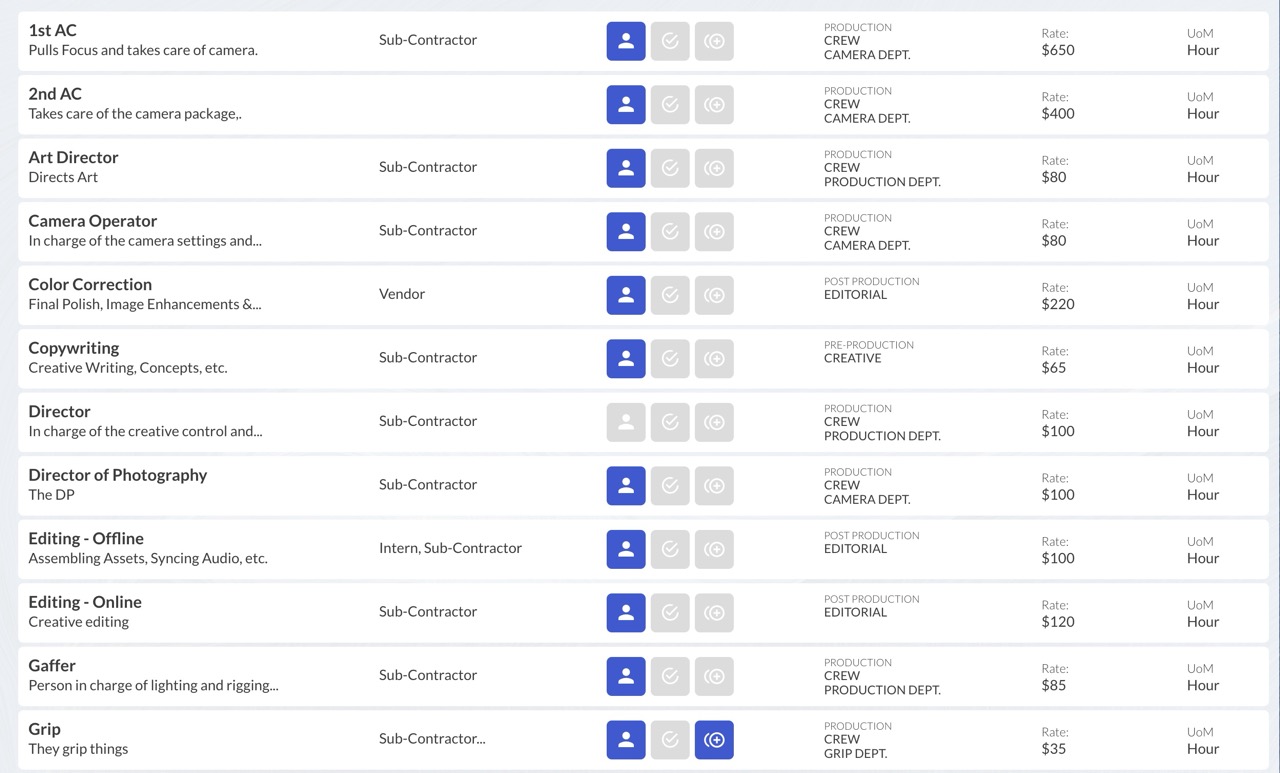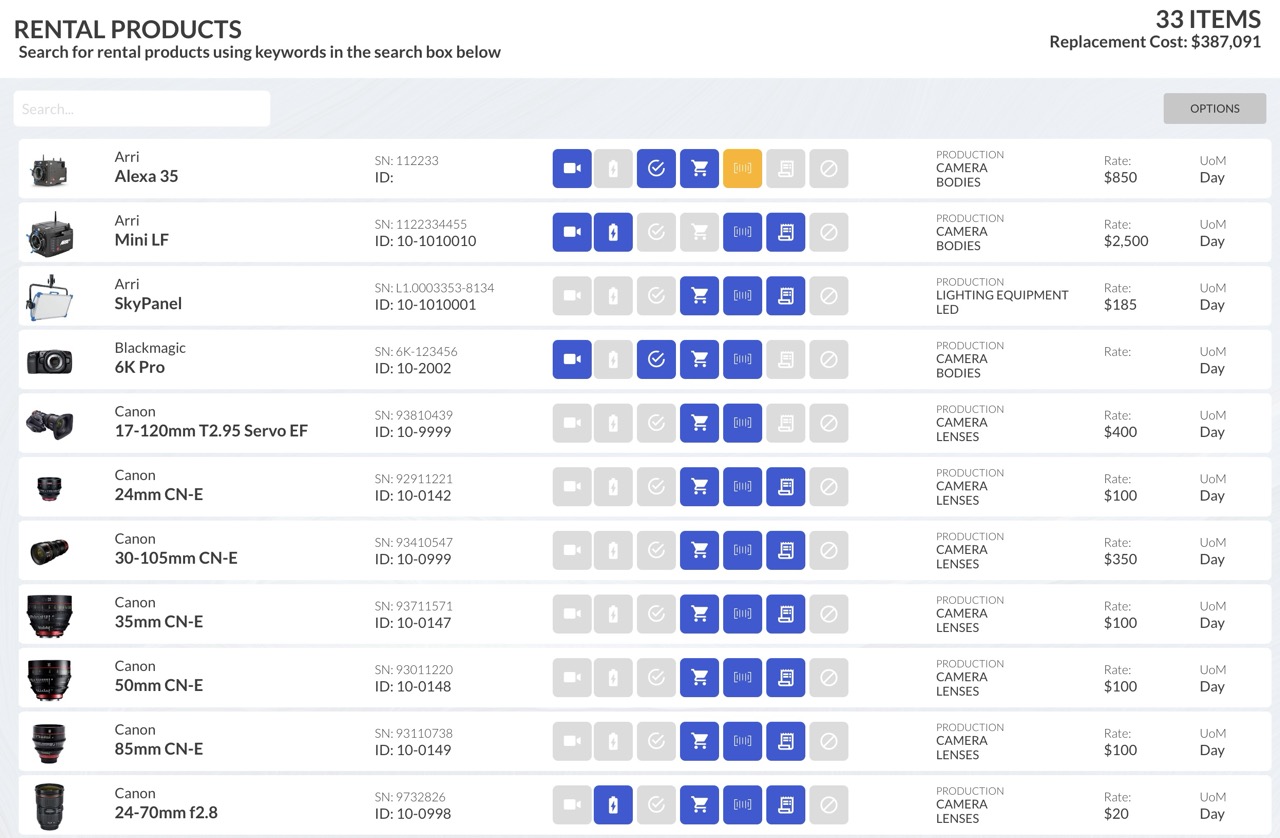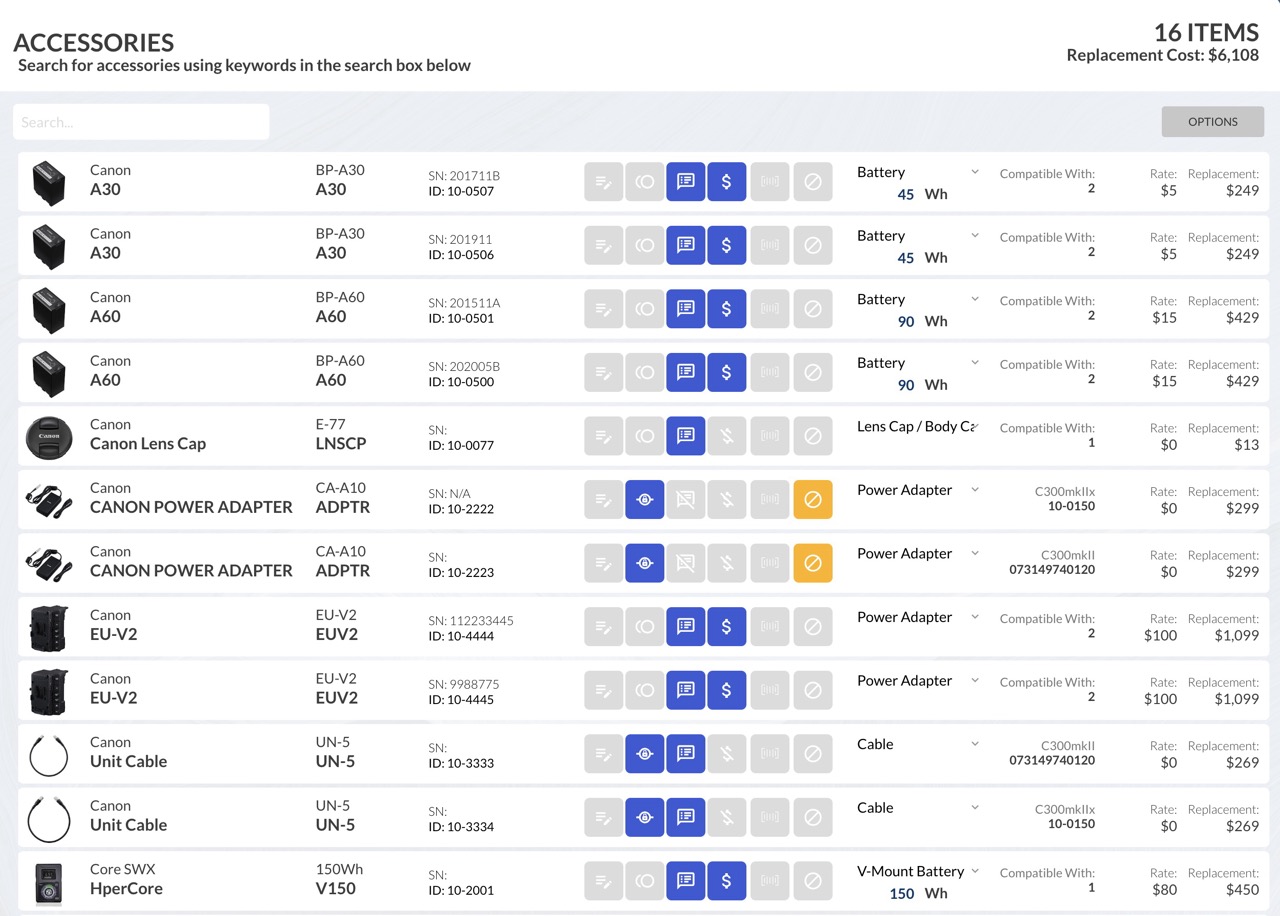ACCOUNT SETUP
Getting Started
It's important to take the time to set up your account properly. Plan on a day where you can spend 4-6 hours really getting into the settings and calibrating the system to work best for you. The more time you spend setting up your Project Binder account correctly, the better experience you'll have using the app.
Prepare your Data
Preparing your data to be structured and categorized correctly is crucial to your success using Project Binder. Below is a quick outline of the initial datasets you'll need to compile properly when setting up your account.
Organizational Groups
Organization Groups are the backbone of how Project Binder organizes and presents your Services and Rental Products in many areas of the app, such as Estimates, Projects, and the app UI. These Organizational Groups also affect your Estimate Printouts where Project Binder will sub-total these groups.
Most of your interactions with your data will be presented to you in the order you decide. While you can modify and add/remove this sorting functionality as your business grows or changes, it is suggested that you plan this out to the best of your ability.
*Organizational Groups are just the areas to collect your various Services, Rental Products, and things you'll bill for. They should not hold specific Services, positions, equipment, etc. Think of Organizational Groups like folders or buckets.
Organization Groups are divided into three columns: Categories, Groups, and Sub-Groups.

Categories are reserved for larger, more general sorting. A good way to use Categories is to use phases of your projects - such as Pre-Production, Production, and Post Production. However, additional Categories can be created to be slightly more granular if needed. For instance, some users have taken the default Production category and split it into Production - Video and Production - Photo when more specificity is needed.
Groups are for breaking down and organizing the different areas of each Category. A good practice is to create Groups based on Services or Rental Products or even types of Rental Products like the example above.
Sub-Groups are best utilized for a fine sorting of the parent Group. If the parent Group is all the Services in that Category, it might be best to then sort the services into their respective departments or teams i.e: Camera Department, Sound Department, etc. If the parent Group contains Rental Product equipment, then it is suggested that the Sub-Groups be divided by type, or usage.
*Sub-Groups are not required if no further sorting is needed, but it is recommended if possible.
Once you have your Organizational Groups configured, look at your Services and Rental Products to make sure you've created an area for that item to be sorted to.
Services
Services are tasks you perform for your clients and bill for - usually at an hourly rate. Once you enter or ingest all your services, they'll show up in the settings menu for you to update and modify. Your Services listed in your database will then populate your Estimates and Project Budget.
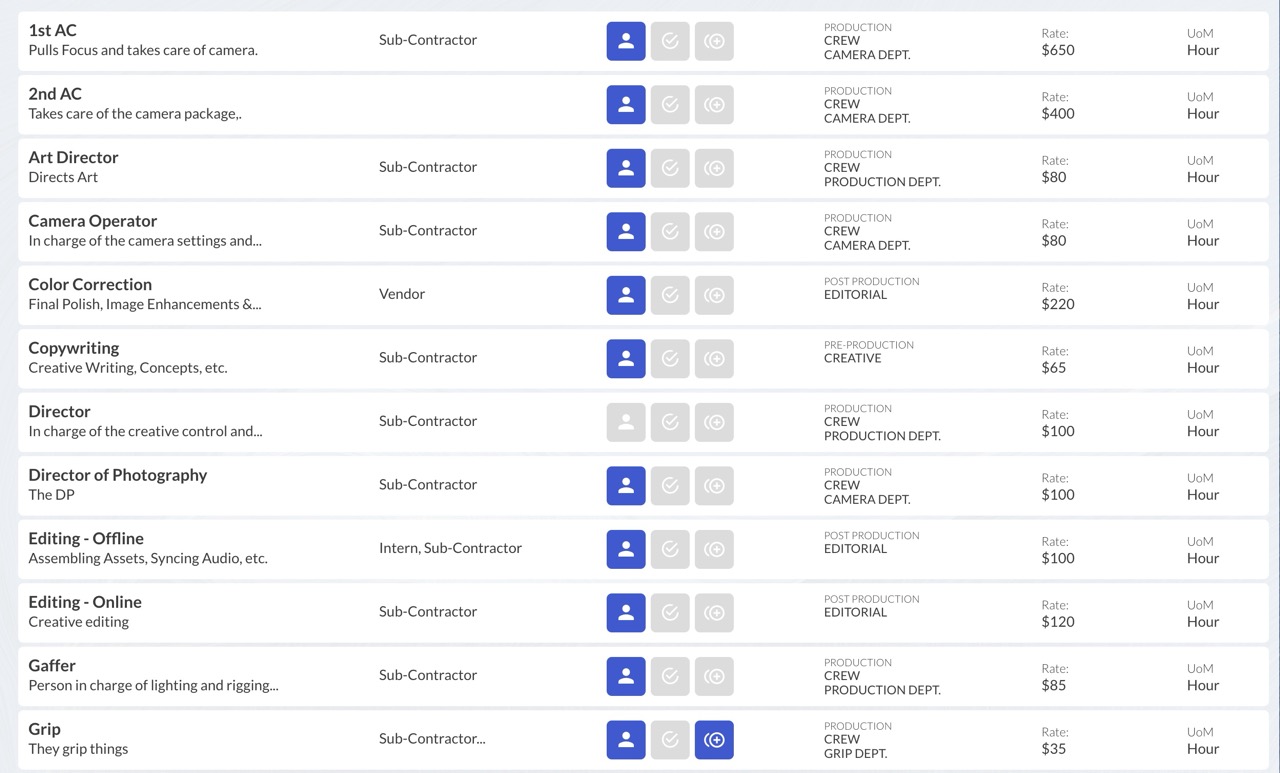
While a user is able to enter each service one at a time using the Services page in Settings, it's much easier to use the Project Binder Ingest Template to prepare all your services first and then use the Upload CSV feature to ingest all your Services.
*DO NOT modify the header names on the top row, or modify/re-arrange the column as they're in a specific order with specific naming!

There are 12 fields in the Services Database that are required for Project Binder to utilize your Services correctly.
Field
Name
Description
Category
Group
Group-Sub
Per Unit Price
Per Unit Cost
Per Unit Profit
UoM
Sub Contract
Default
Multiple
Description
Name of the Service
Description of the Service
Organizational Group - Category
Organizational Group - Group
Organizational Group - Sub Group
How much you will bill for the service per UoM
How much it costs you to provide this service
The difference between Price and Cost is your Profit [AUTO]
The Unit of Measurement to quantifying this Service
Will you use Sub Contractors to perform this service
"Yes" automatically adds this Service to new Estimates
"Yes" allows more than one person to performing this Service
Data Type
Text
Text
Text
Text
Text
Number
Number
Number
Text
Yes/No
Yes/No
Yes/No
*Categories, Groups, and Sub Groups entered in the spreadsheet will be added to Organizational Groups, and new UoM's will be created upon ingest.
Rental Products
Rental Products is a database of your gear in your inventory - gear that you bill your clients to use on your productions. Be aware that there are also separate databases for Rental Packages and Accessories that we'll address once your account is set up.
DO NOT enter lighting packages, sound bags, camera kits or any other multi-item Package under Rental Products! These will be bound using Rental Packages once your account is set up. Rental Products should have a unique serial number for proper inventory and gear tracking.
DO NOT enter small accessories like batterries, media, cables, light modifiers etc as these will be entered after your account is setup. Stick to the large items like camera bodies, lenses, lights, tripods, etc.
Once you enter or ingest all your Rental Products, they'll show up in the settings menu for you to update and modify. Your Rental Products listed in your database will then populate your Estimates and Project Budget.
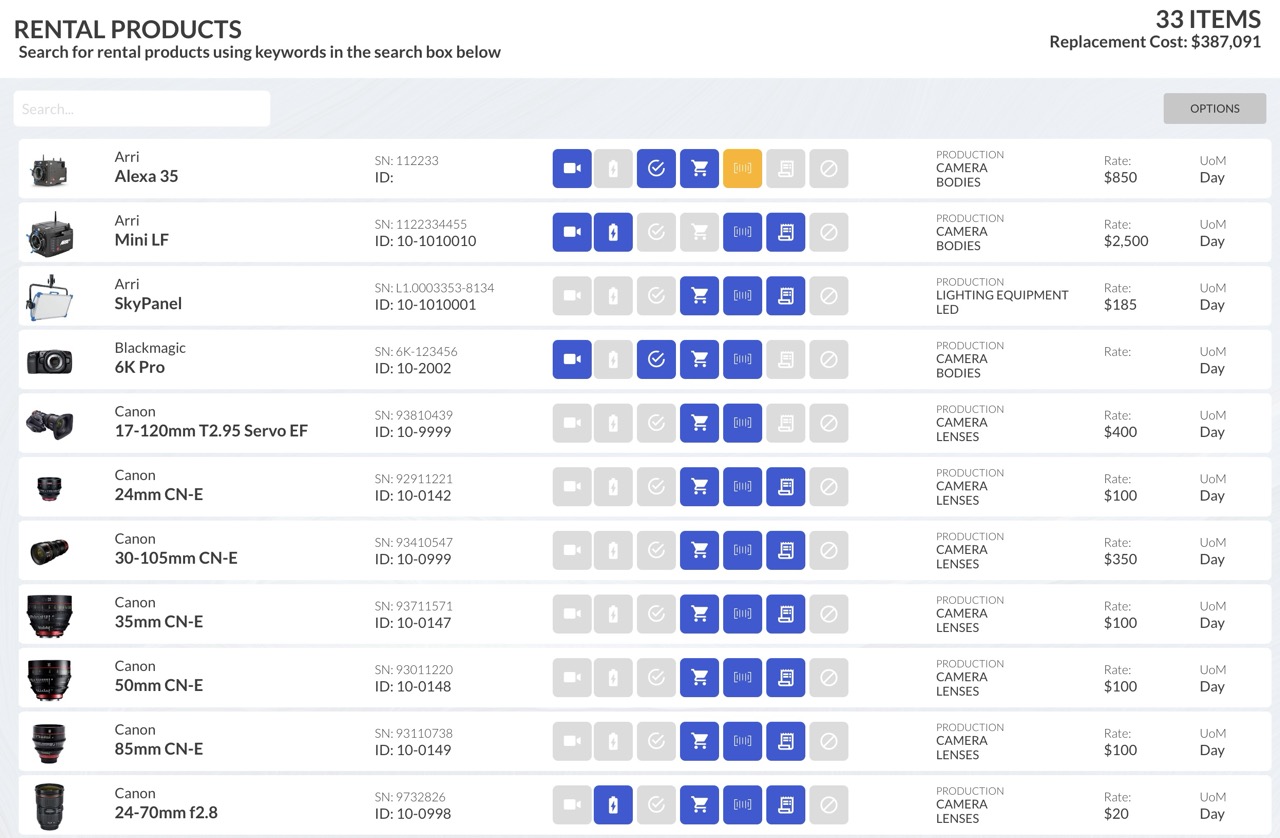
While a user is able to enter each Rental Product one at a time using the Rental Products page in Settings, it's much easier to use the Project Binder Ingest Template to prepare all your Rental Products first and then use the Upload CSV feature to ingest all your Rental Products.
*DO NOT modify the header names on the top row, or modify/re-arrange the column as they're in a specific order with specific naming!
There are 21 fields in the Rental Products Database that are required for Project Binder to utilize your Services correctly.
Field
Manufacturer
Model Number
Name
Description
Category
Group
Group Sub
Purchase Date
Purchase Price
Rental Price
Rental Cost
Rental Profit
Serial Number
Replacement Cost
Barcode
UoM
Camera
Accessories
Rent Out
Default
DNI
Description
A selected Manufacturer from your database of Manufacturers
Manufacturer's Model Number
Name of Rental Product (usually shortened/slang of Model)
A description of the Rental Product
Organizational Group - Category
Organizational Group - Group
Organizational Group - Sub Group
The date you purchased this item (best guess is ok)
How much you purchased this item for
How much you bill to rent this item out for per UoM
What it costs you to rent this item out per UoM
The difference between Price and Cost is your Profit [AUTO]
Serial Number of your Rental Product (must be unique)
What it would cost to replace this Rental Product
Barcode or Tag number of this Rental Product (must be unique)
The Unit of Measurement to quantify the duration of a Rental
Is this Rental Product a camera? "Yes" enables more features
"Yes" enables the ability to attach Accessories
"Yes" allows this item to be rented to 3rd parties
"Yes" will add this Service automatically to new Estimates
"Yes" will disable using this Rental Product (Do Not Inventory)
Data Type
Text
Text
Text
Text
Text
Text
Text
Date
Number
Number
Number
Number
Text
Number
Text
Text
Yes/No
Yes/No
Yes/No
Yes/No
Yes/No
Accessories
Accessories are the items in a database of all your ancillary items such as Batteries, Cables, Cases, etc. Accessories can be attached to rental products in one of two ways: Fixed or Non-Fixed.
A Fixed Accessory is always connected to a specific Rental Product, whereas Non-Fixed Accessories can be added to a particular, compatible, Rental Product
Once you ingest all your Accessories, they'll appear in the settings menu for you to update and modify. The Accessories listed in your database will then show as an add-on option to a rental product. You can indicate in the Accessory settings to either change the price of the parent Rental Product when adding an accessory or leave it at its original cost.
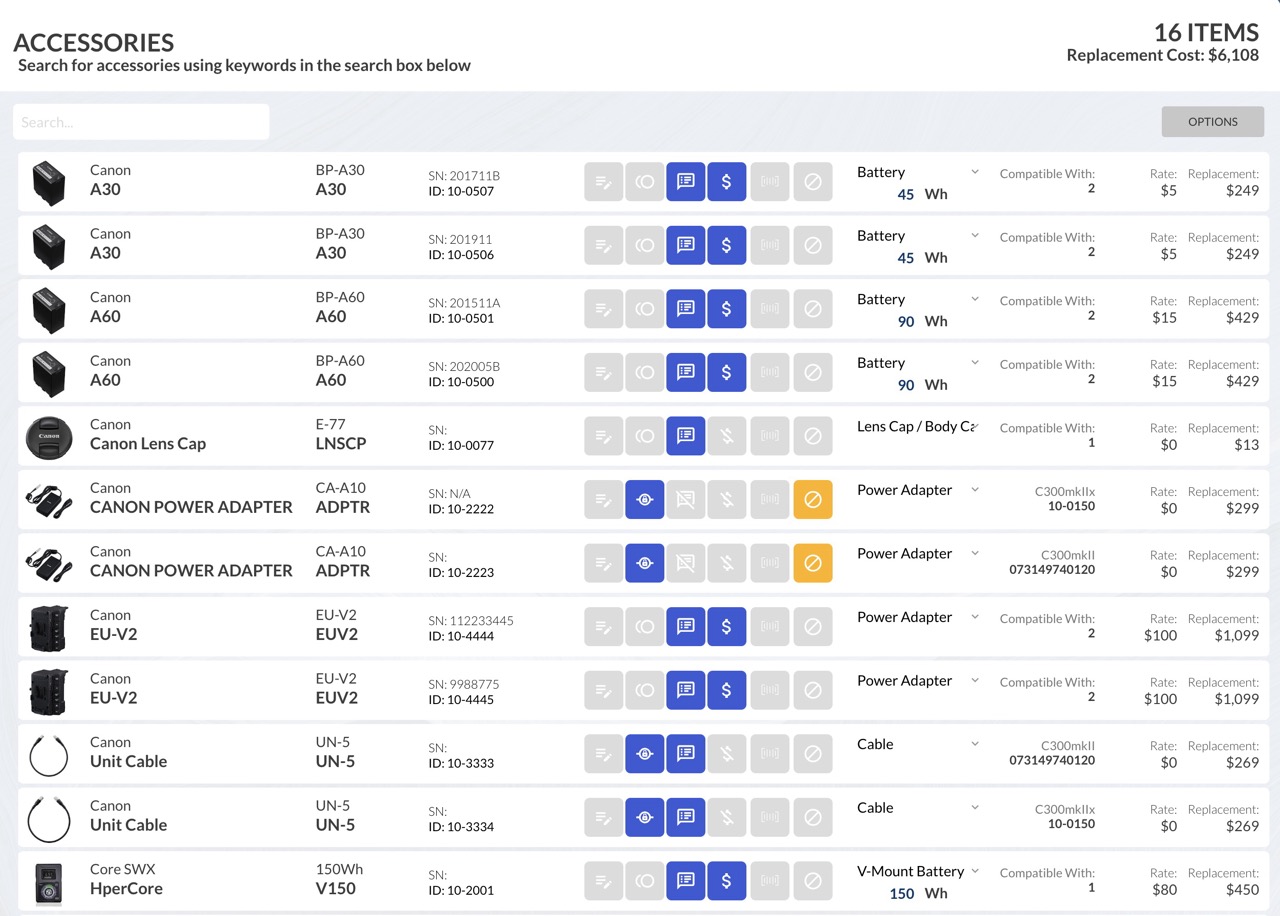
While a user is able to enter each Accessory one at a time using the Accessories page in Settings, it's much easier to use the Project Binder Ingest Template to prepare all your Accessories first and then use the Upload CSV feature to ingest all your items.
*DO NOT modify the header names on the top row, or modify/re-arrange the column as they're in a specific order with specific naming!
20 fields in the Accessories Database are required for Project Binder to utilize your Services correctly.
Field
Manufacturer
Model Number
Name
Short Name
Description
Accessory Type
Purchase Date
Purchase Price
Rental Price
Rental Cost
Rental Profit
Replacement Cost
Serial Number
UoM
Barcode
Notable
Fixed
Rent Out
Default
DNI
Description
A selected Manufacturer from your database of Manufacturers
Manufacturer's Model Number
Name of Accessory (usually shortened model number slang)
A 3-4 character shortcode for a quick reference label
A description of the Accessory
A selection of Accessory Types i.e: Battery, Cable, Case
The date you purchased this item (best guess is ok)
How much you purchased this item for
How much you bill to rent this item out for per UoM
What it costs you to rent this item out per UoM
The difference between Price and Cost is your Profit [AUTO]
What it would cost to replace this Accessory
Serial Number of your Accessory (must be unique)
The Unit of Measurement quantify this Accessory
Barcode or Tag number of this Accessory (must be unique)
"Yes" will add the Short Name to the line item in an Estimate
"Yes" sets Accessory to attach to a single Rental Product
Will you rent this Accessory out to 3rd party renters?
"Yes" will add this Accessory automatically to Rental Product
"Yes" will disable using this Accessory (Do Not Inventory)
Data Type
Text
Text
Text
Text
Text
Text
Date
Number
Number
Number
Number
Number
Text
Text
Text
Yes/No
Yes/No
Yes/No
Yes/No
Yes/No
Creating Your Account
blah blah blah
Production Company Info
yakity yak ya